Upload product images
The following guide shows you how to write a script using Bootic’s official Ruby API client.
The script will:
- Use the API to fetch information from all the products in your shop.
- Find image files in a local directory.
- Upload images in local directory for each product in your shop.
1. Prepare images for upload
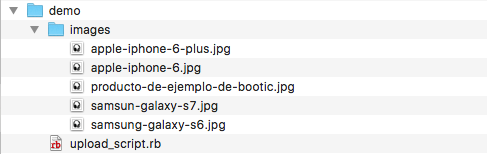
We’ll create a directory and put the images you want to upload inside.
Each image should be named after the product it belongs to, using the “slug” property.
For example, an JPG image file for a product named “Apple iPhone 6 Plus” should be called apple-iphone-6-plus.jpg.
We’ll write all our Ruby code in a file called upload_script.rb.
2. Configure the client.
In upload_script.rb, start by requiring the client library:
require 'bootic_client'
Then make sure to configure the client with your credentials. Read how to configure the Ruby client library to get the library ready.
3. Instantiate the client
The following creates a Bootic client instance for server-to-server scripts.
client = BooticClient.client(:client_credentials, scope: 'admin')
4. Load the root resource and your shop.
root = client.root
The root resource includes information on your current scope and the shops you own. From there you can navigate to other resources and take actions such as creating, updating or deleting products and their variants.
Now find your default shop:
shop = root.shops.first
5. Download and list all your products.
# all products in your shop
products = shop.products(status: 'all').full_set
Here, the client is using the products endpoint of the api, documented here, to fetch products of all statuses in your shop.
We’ll start by just printing the product titles and exiting the script.
products.each do |product|
puts product.title
end
You can run the script with:
ruby upload_script.rb
# Example output
Apple iPhone 6 Plus
Apple iPhone 6
Samsung Galaxy S7
Samsung Galaxy S6
Nokia Lumia 960
6. Find available images.
Now, we’ll use the “slug” attribute of each product to find matching image files.
products.each do |product|
# ex. "apple-iphone-6-plus.jpg"
file_name = "#{product.slug}.jpg"
file_path = File.expand_path(file_name)
if File.exists?(file_path)
puts "#{file_name} exists! Uploading file..."
else
puts "No images for product #{product.slug}"
end
end
Output:
apple-iphone-6-plus.jpg exists! Uploading file...
apple-iphone-6.jpg exists! Uploading file...
samsung-galaxy-S7.jpg exists! Uploading file...
samsung-galaxy-S6.jpg exists! Uploading file...
No images for product nokia-lumia-960
7. Upload images
Great, not we just need to actually upload the images!
products.each do |product|
# ex. "apple-iphone-6-plus.jpg"
file_name = "#{product.slug}.jpg"
file_path = File.expand_path(File.join(".", "images", file_name)
if File.exists?(file_path) && product.has?(:create_product_asset)
puts "#{file_name} exists! Uploading file..."
image_file = File.new(file_path)
image = product.create_product_asset(
file_name: file_name,
data: image_file,
title: product.title
)
if image.has?(:errors)
puts "Error uploading image for #{product.slug}: #{image.errors.first.messages.first}"
else
puts "Uploaded image for #{product.slug}"
end
else
puts "No images for product #{product.slug}"
end
end
First, we use the file path in your file system to instantiate File Ruby object.
The we use the file object to call #create_product_asset on the product and upload the file data.
# An instance of File
# http://ruby-doc.org/core-2.2.0/File.html
image_file = File.new(file_path)
# Pass the file to #create_product_asset
# https://developers.bootic.net/rels/create_product_asset/
image = product.create_product_asset(
file_name: file_name,
data: image_file,
title: product.title
)
file_name and data are mandatory. title is optional. Here, we use the product’s title as the image title.
You can now go and check your Bootic shop to see if the images were uploaded.
File object since version 0.0.14. Make sure you're using the latest version!
The end
That’s it. The full script is here.
What about deleting product images? You can find an example script here
